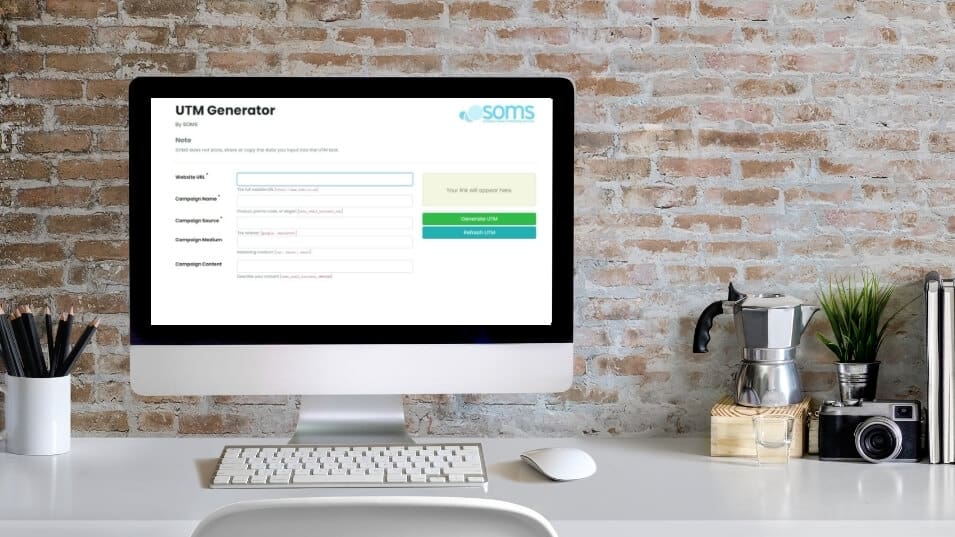
23 Feb How to Track Social & Email ROI with UTMs
Here at our Digital Marketing Agency, we’re all about keeping things simple. We’re giving you the complete lowdown on UTM codes – what they are, why they’re important, how you can use our UTM generator to create your own and where you can find the data to monitor and improve your marketing strategy. Let’s dive straight into it!
What are UTM codes?
UTM stands for Urchin Tracking Module. Urchin Software Corporation was acquired by Google in 2005, and their software formed the base of what we know as Google Analytics today.
In a nutshell, UTM codes are bits of text you can add to the end of a link/url that help Google Analytics tell the story of how your social media traffic is getting to you. Here’s an example of what a UTM might look like:
https://www.example.com/?utm_campaign=CampaignName&utm_source=CampaignSource&utm_medium=CampaignMedium&utm_content=CampaignContent
Why are UTM codes important?
If you spend a lot of time managing social media platforms, sending out mailers and using other forms of digital advertising (you won’t need UTMs for Google Ads because they are tracked automatically), you’re probably sending a lot of traffic to websites and blog posts. Modifying a URL to include a UTM code helps you track the performance of each of those links, so you can see useful insights such as:
* Where your traffic is coming from
* How is it getting to you?
* Why is it coming to you?
* Measuring ROI from different Social Media platforms, including your influencers
Using a UTM gives Google Analytics more to track, and in turn, helps you determine things like which campaigns were most effective, what keywords were used in searching, if it was organic or paid search and even which influencer posted your link (Especially if you are making use of more than one influence at a time). At the end of the day, the more you understand which channels are performing better, the more you can improve your digital strategy and ROI.
How to create a UTM code
The SOMS UTM URL builder allows you to generate and attach a UTM code to your URL fast and effectively. Let’s take a look at how to create one using five elements, called UTM parameters:
- Website URL: This is the website URL that you want to create a UTM code for.
- Campaign name: This is what you are calling your campaign. Here you can add if you’re doing paid search campaign terms and content.
- Campaign source: This is the referrer and specific channel. E.g. Google, Facebook, Newsletter, etc.
- Campaign medium (optional): This your marketing medium that you’re using to deliver, and the way that it travels. E.g. Email, banner, cost per click, influencer etc.
- Campaign content (optional): This is a short description of your content that a user is clicking on. E.g. UTM Blog Post 6 October 2023, Keyword, Image Name etc.
- Copy your link: Now you can copy your link with the UTM code from the green button: “Copy Link” and make use of your new URL. You can still make edits and refresh your link before you copy it. (If you put your URL into a URL Shortener, don’t worry, it will still work and track.)
In the example below, we are creating a UTM that will be used as a hyperlink in a mailer, driving users to a blog post.
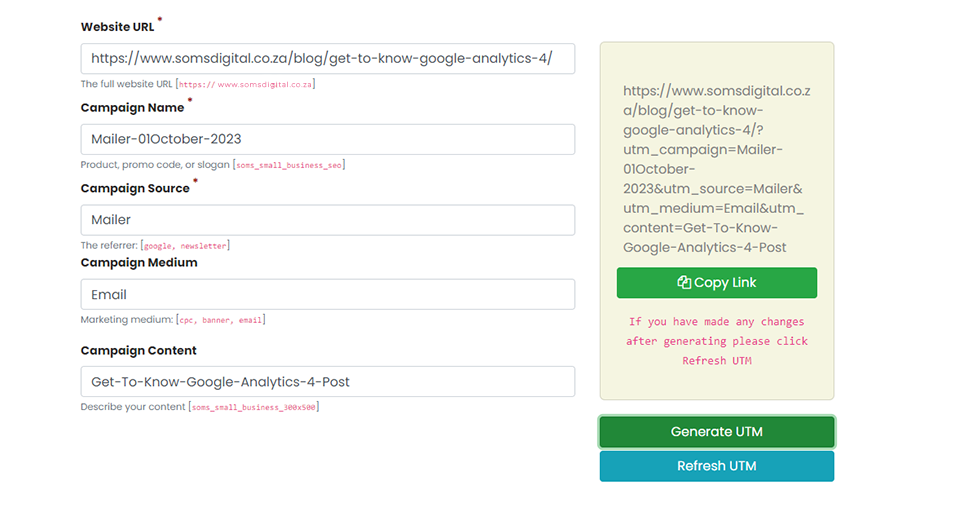
In the example below, we are creating a UTM that will be posted on our Facebook page, driving users to a blog post.
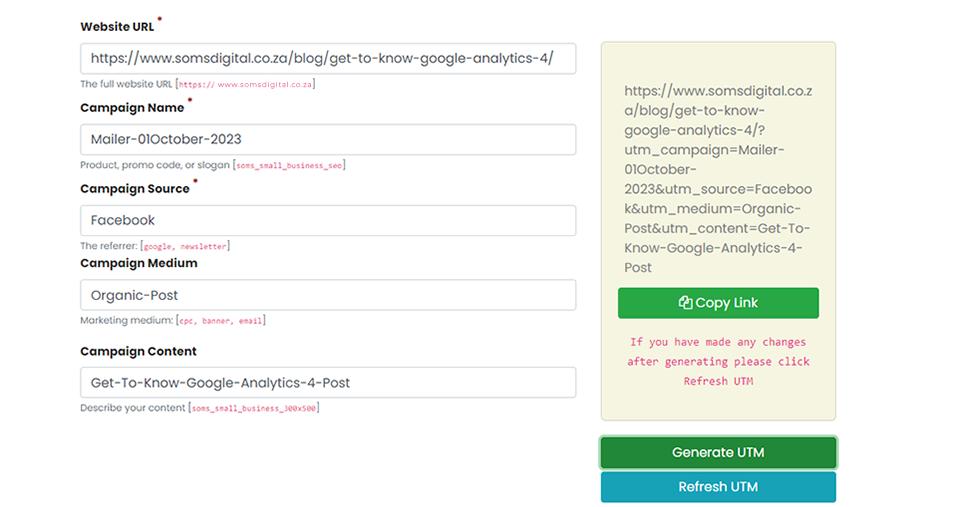
How to See the UTM Data
To find your UTM data in Google Analytics:
- Log in to your Google Analytics account.
-
Click on the Reports icon on the left-hand side.
-
Click on the Acquisition tab (under Life cycle), then click on Traffic Acquisition.
-
Underneath the graph, by default will show you Sessions default channel group, click on the down arrow and select Session Campaign.
-
To analyze the UTM data further, click on the + icon and search for Session source/medium.
-
Change the date range to reflect the time period during which your campaign was active.
Summary
Now that you know how to create and use UTM codes, try using them for your upcoming social posts and mailers to keep track of all your traffic. While it takes a little bit of extra effort and time, it’s well worth it in the long run to get a good idea of what’s producing the best results for your brand online.
Go on, give it a try below and if you get stuck, message us with the chat below.
Recent Updates (October 2023)
- Updated how to find UTM Tracking Code Results Data in Google Analytics
- Allow “Website URL” field to use upper and lowercase.
- Allow “Campaign Name”, “Source”, “Medium” and “Content” fields to have spaces, underscores and hyphens/dashes
- Allow “Campaign Name”, “Source”, “Medium” and “Content” fields to use upper and lowercase
- If a field is empty, it is excluded from the generated UTM
Future Update
- Disallow image and doc file types in “Website URL” e.g. pdf, jpg, doc, gif etc.
- File types cannot be tracked as they cannot carry analytical trackers
URL UTM Builder
Originally posted 2022-11-24 11:13:54.
