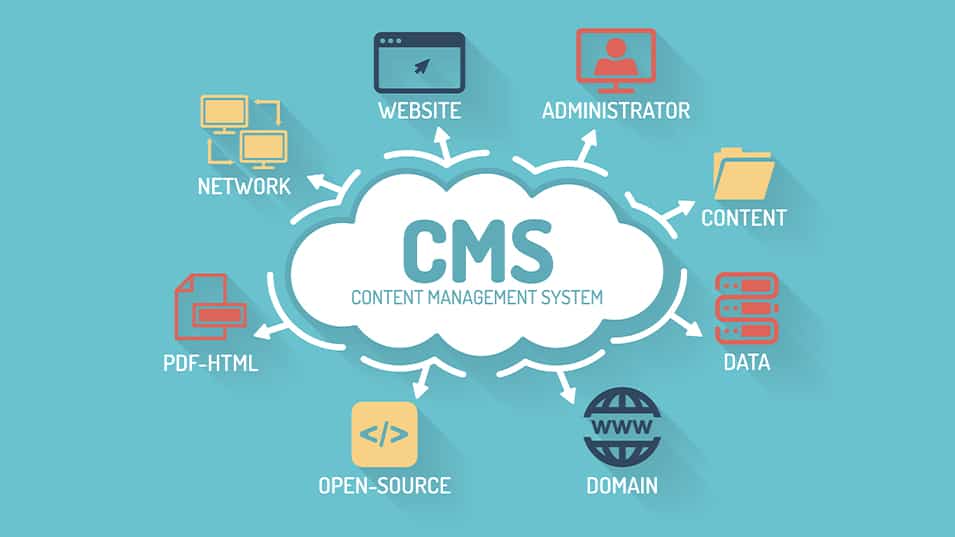
18 Mar What is a CMS?
Do you sometimes feel as though there are just too many abbreviations to wrap your head around? Dipping your toes into the world of digital marketing hasn’t made things easier with terms such as SEO, PPC and CMS being thrown around. Don’t worry, we don’t blame you for not being able to keep up.
To ensure your knowledge is up to scratch, we’re taking a closer look at one of the most important abbreviations – CMS, and how we can make things a little easier for you during the onboarding process with SOMS Digital.
What is a CMS?
So many abbreviations, so little time! More than 68 million websites are built on a CMS, so believe us, it’s a big deal! A CMS, or Content Management System, is software that allows users to create, manage and update content on a website without needing to know how to code. It’s a simple way to build a website for your business without needing any technical knowledge.
What CMS Platforms Are Out There?
There are thousands of CMS platforms out there, but there are a few popular ones that stand out:
-
- WordPress
- Wix
- Joomla
- Drupal
- Squarespace
- Shopify
What to look for in a CMS
Content is still king, and your Content Management System is the throne on which your content is perched. Therefore, it’s a good idea to think about how you’d like the content on your website to be consumed. The perfect CMS needs to support your business requirements, so determine what your business needs and the problems you are hoping to solve. Each CMS has its own benefits and features, providing a level of functionality that suits your business needs.
For example, if you’re selling skincare products, a CMS that has an online store functionality may be a great idea. Shopify is wonderful for this, as it’s an e-commerce platform first and a content management system second.
Here are a few questions to ask yourself before choosing a CMS:
-
-
- What do I want my CMS to do?
- Will it help reach business targets?
- How much does it cost?
- Is it mobile friendly?
- How big is your website or company?
-
What Are The Benefits of Having a CMS?
-
-
- It’s super simple to set up – no HTML knowledge required!
- It offers numerous SEO benefits
- Most CMS platforms are mobile-friendly, a key factor in a smartphone obsessed world.
- It’s easy to stay updated with a CMS, offering regular updates and installations that are done in minutes.
- A CMS makes it easy for multiple users to collaborate
-
Speaking of collaboration…
So, you’ve found the perfect CMS to suit your business, and you’ve hired the best Digital Marketing Agency (that’s us) to help you reach new heights, but how do you give us access to your CMS? If you’re not familiar with the ins and outs of your content management system, it can be a bit frustrating.
Thankfully, we’ve provided the necessary steps you would need to give us access to your CMS below, making it easier for you to tick one more thing off your onboarding checklist.
Check out the steps below for two popular content management systems used by clients:
WordPress:
Adding a user with administrator rights on WordPress is as easy as 1,2,3. Follow the steps below:
-
-
- Log in to your WordPress website. It should say “Dashboard” if you’ve logged in correctly.
- Click on “Users” from the menu which will be on the left-hand side.
- At the top of this page is an option titled “Add New”
- Fill out the form and set the role to Administrator.
- At the bottom of the form, click “Add New User,” and viola!
-
Shopify:
Collaborator accounts are a nifty way for SOMS to gain access to your Shopify admin while also providing us with our own Partner Dashboard. Collaborator permissions will give us access to only the sections of your store that you feel comfortable sharing and want us to see.
In order for us to get access, you will need to provide us with your collaborator request code.
Here are the steps you will need to follow to find the request code:
-
-
- Navigate to your Shopify store admin > Settings > Users and permissions
- Scroll down to the section Collaborators, and there’s your code
- Copy the code using the icon and share it with the desired person
-
Providing the code does not give us access to your store immediately. You will still need to approve our access.
Still not sure what to do? We’re always here to help. One of our helpful team members are always ready to give you a helping hand.
Originally posted 2023-02-06 15:38:52.
